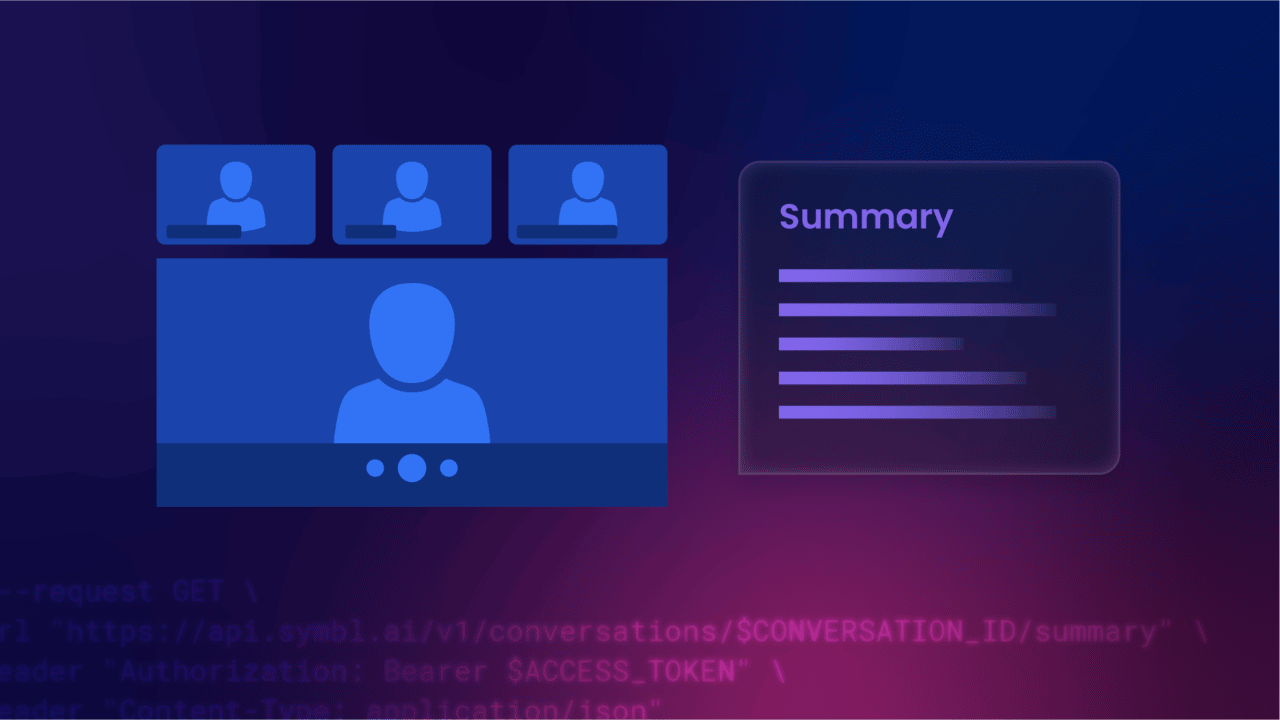Hi there! Kira Hunter here, the new Marketing Content Manager for Symbl.ai. In my role, I own the production process for the official Symbl.ai blog as well as write as many useful conversation AI-related posts as I can squeeze into the work week.
I’m so excited to enlighten developers, and everyone else who happens to stumble across our content, on the wide variety of voice AI solutions Symbl.ai provides and the bright future of conversation intelligence as a whole.
I pivoted into the tech world after spending several years writing and marketing content for a company that hosts B2B natural products industry trade shows. While I was serving a very different audience in that role, I’ve come to understand that simplicity, accessibility, and solution-oriented articles, videos, and e-books are appreciated across verticals.
All this to say, as the new Marketing Content Manager at Symbl.ai—previously having spearheaded our startup program content—I still have a lot to learn when it comes to experimenting with Symbl.ai’s impressive suite of APIs in real time.
To get myself up to speed on what I consider to be one of our most interesting APIs, the Summarization API, I decided to go ahead and take the Summarization API Challenge in order to prove just how easy implementing it is to those working outside of a developer role.
First, I signed into my Symbl.ai Docs account and reviewed the Summarization and POST Video API documentation pages.
Next, I downloaded the Postman app and searched for Symbl.ai within the platform, then forked all of the Symbl.ai APIs to My Workspace, generated my authentication token using my app ID and app secret and got down to business.
To kick off the summarization process, I pushed a 10-minute video of a recorded meeting from earlier this year through Symbl.ai’s Async API. Then, I chose “enableSummary” within the Params section and uploaded the recorded video meeting.
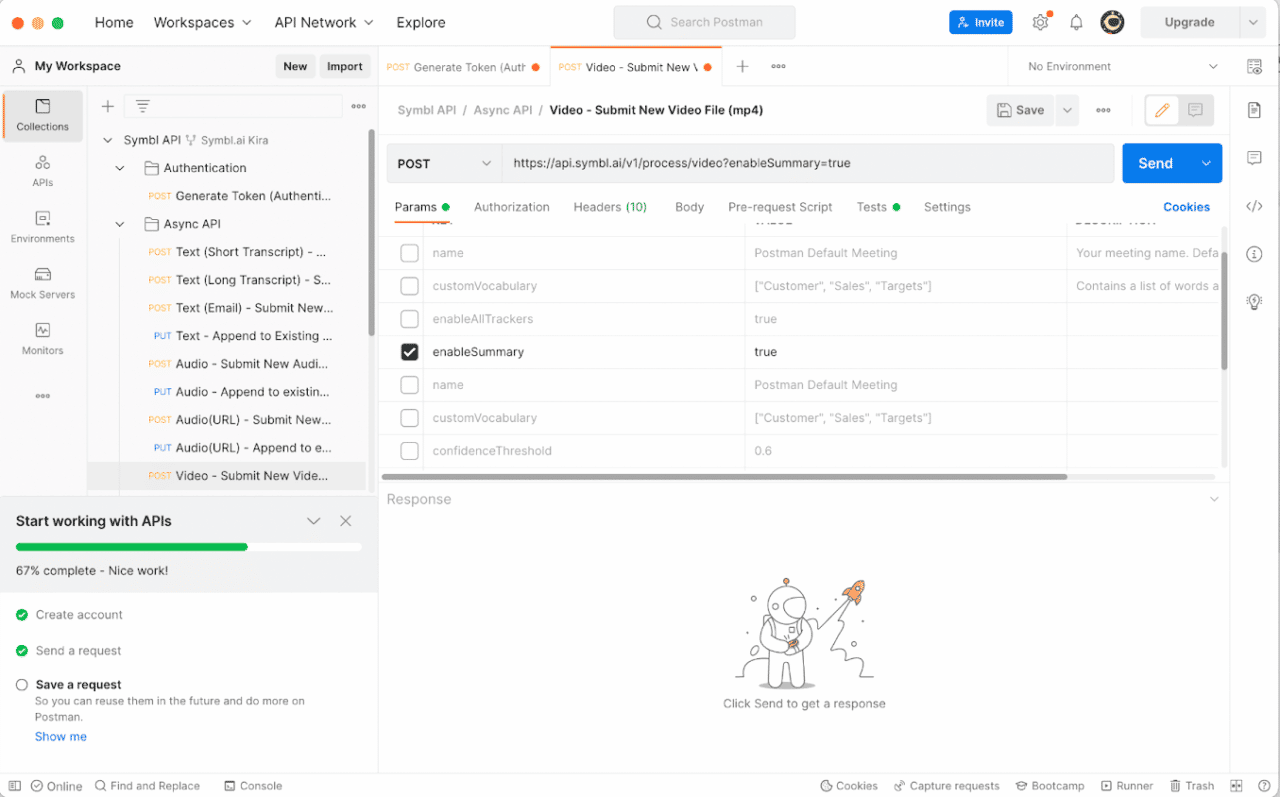
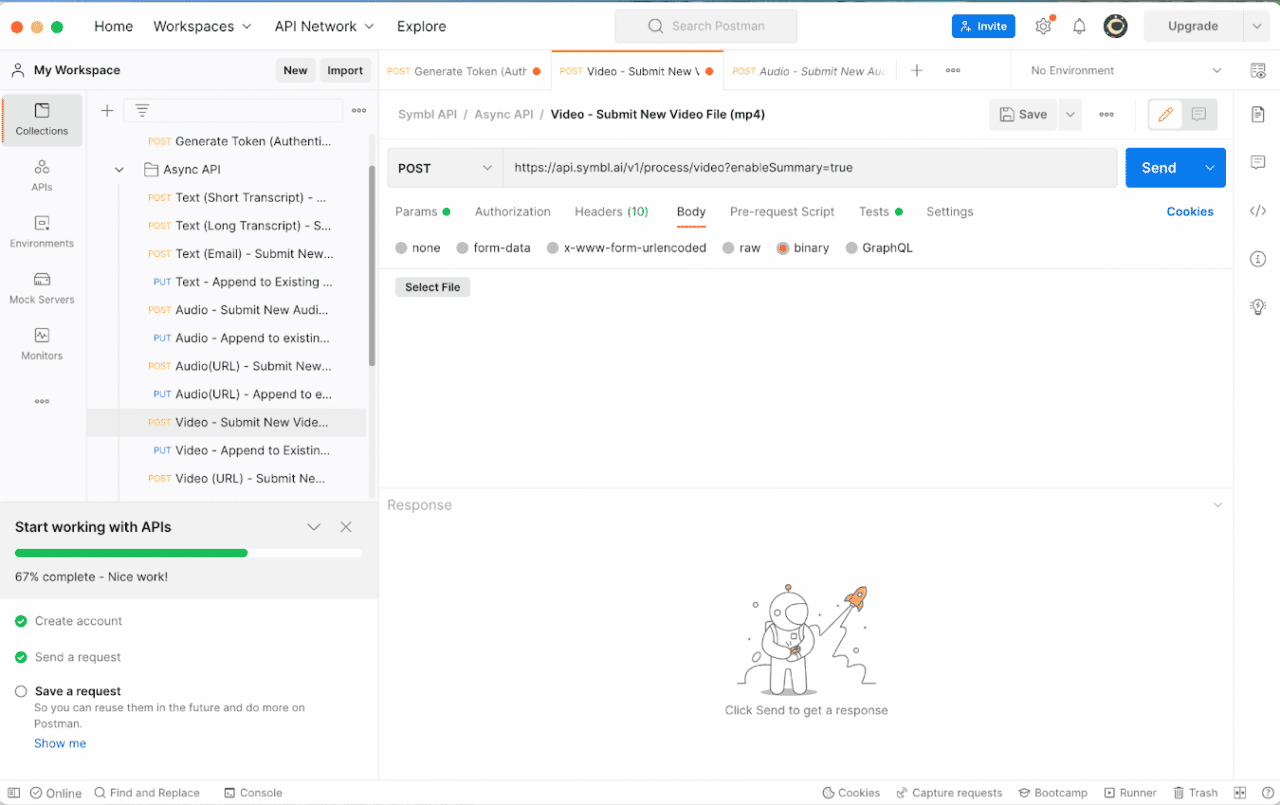
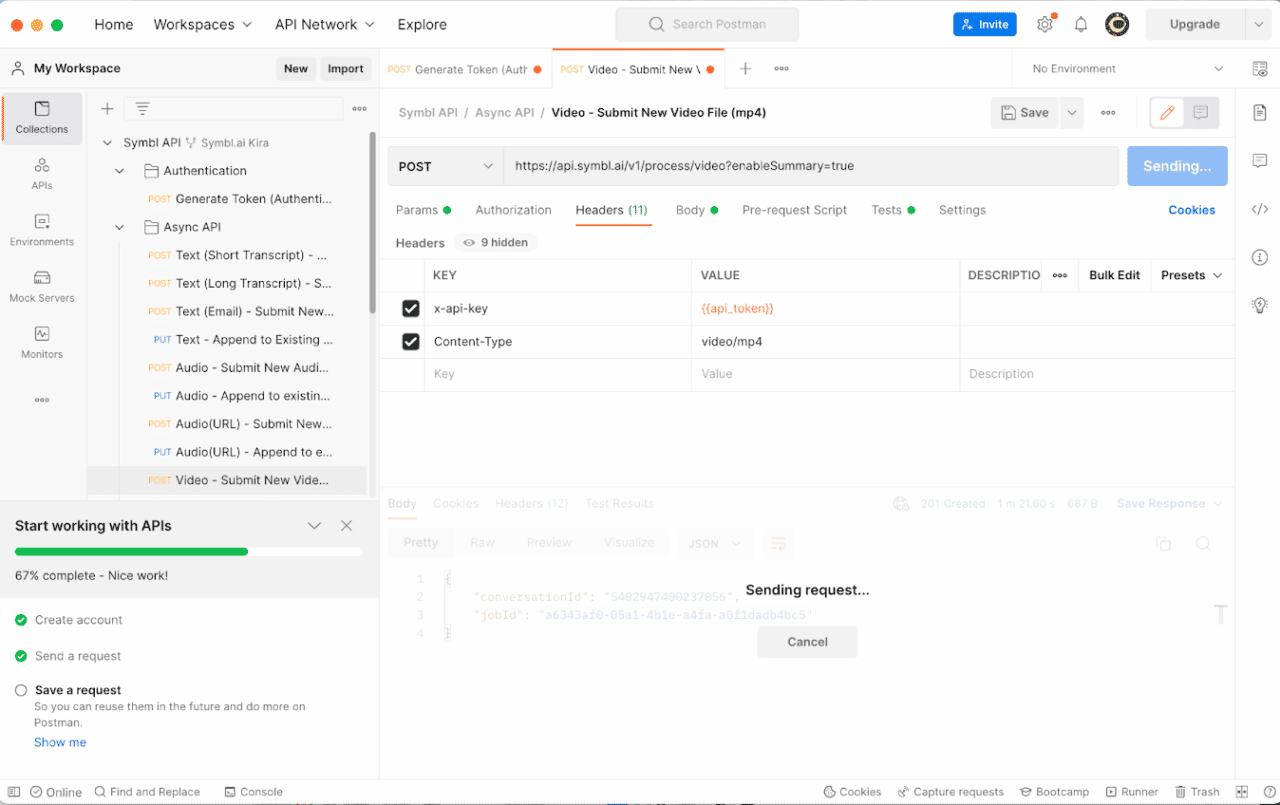
Next, I went into the Lab APIs (BETA) folder and put the conversation ID that was returned to me in the previous step into its designated spot in the GET section at the top of the page.
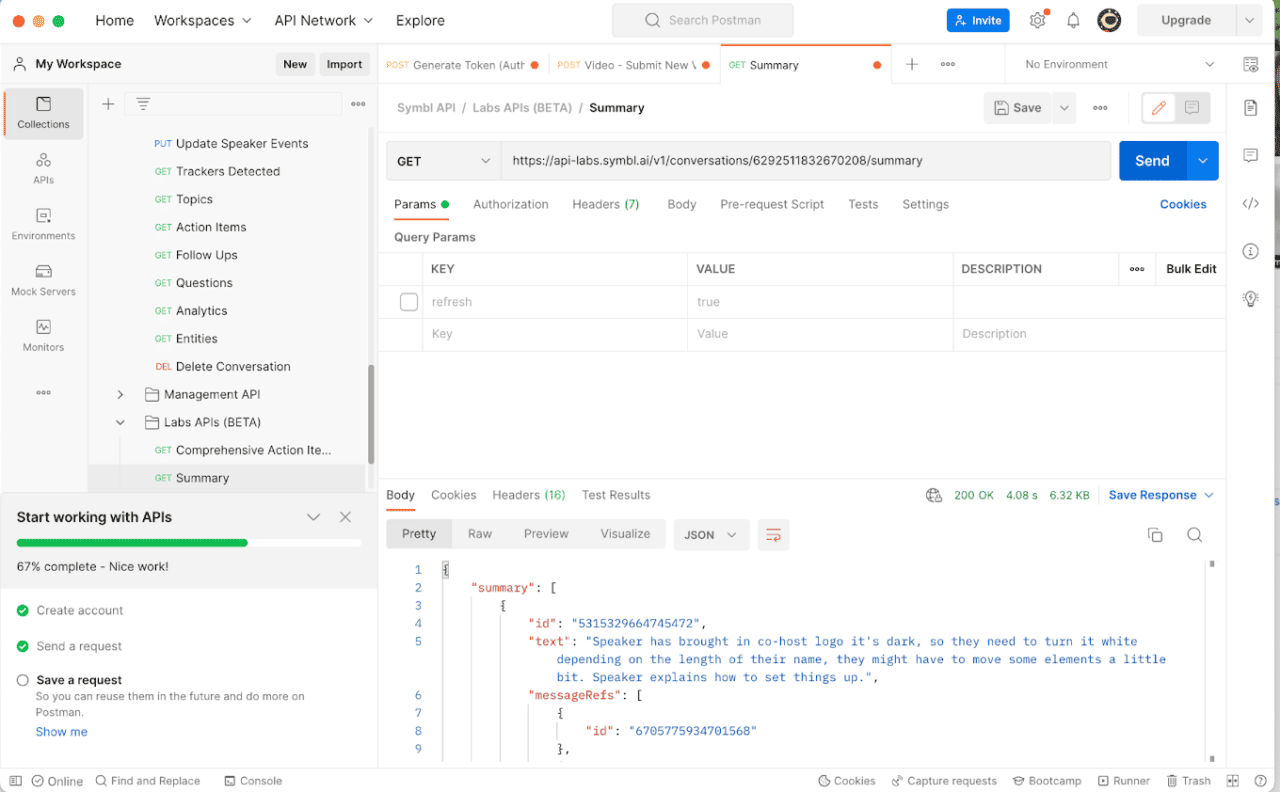
After clicking “Send,” the most important moments of the summarized conversation were almost instantaneously delivered to me in the Body tab toward the bottom of the page. Users can scroll through each section to gauge when certain topics were discussed, when decisions were made, and .
It’s also worth noting that each summary block is derived from the conversation IDs that exist beneath them, so users can copy and paste those specific conversation IDs into the Messages (Transcript) API after inserting the conversation ID in its place at the top of the screen to return the granular pieces of the conversation that were recognized and used to create the summary.
Pro tip: You can easily search within Messages (Transcript) for particular sentences or chunks of the conversation by copying and pasting the conversation ID into the box that appears after clicking the magnifying glass at the bottom right of the screen. Each ID should correspond to a sentence.
You may notice in the screenshot above that whoever is speaking is designated as “Speaker.” Prior to a meeting, Symbl.ai users can actually configure this moniker with the POST command so that each speaker has a name that can then also be returned based on whoever dominated the conversation at a given point in time within the summary.
I hope you enjoyed this quick overview of the Symbl.ai’s Summary API feature—keep an eye out for more super-broken-down how-to blog posts as I continue my journey familiarizing myself with Symbl.ai’s product offerings alongside our growing developer community.